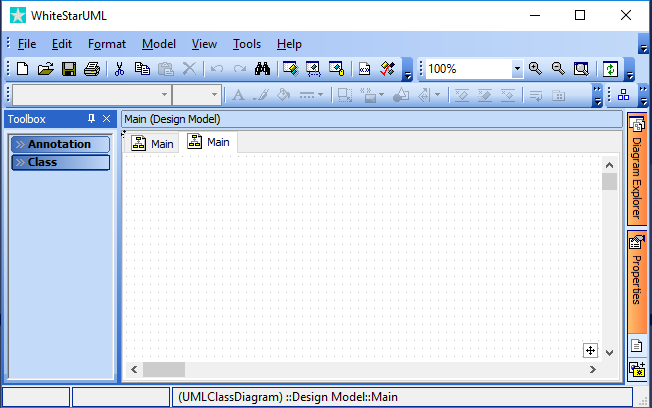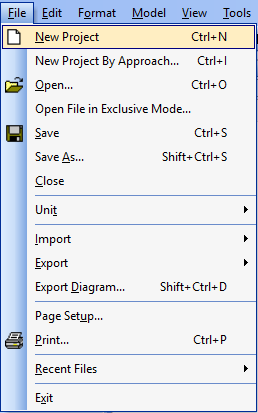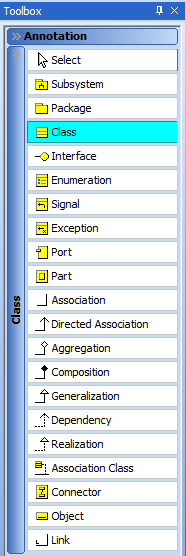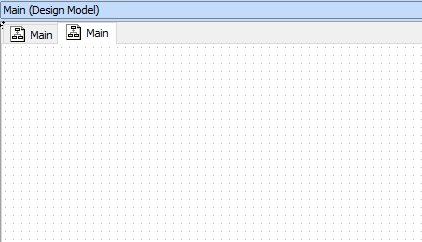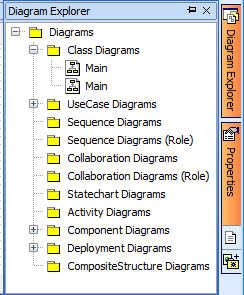1. UML program
When
WhiteStarUML starts up (before this screen appears) you can choose which “approach” you want to use. The default approach is suitable for a StarUML approach to UML.
The WhiteStarUML home screen consists of a menu bar, a button bar, a toolbox, a drawing board and some specific tabs on the right side (Diagram Explorer, Properties). In the toolbox you will find 2 lists: Annotation and Class.