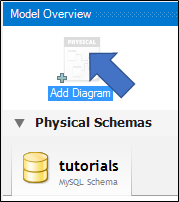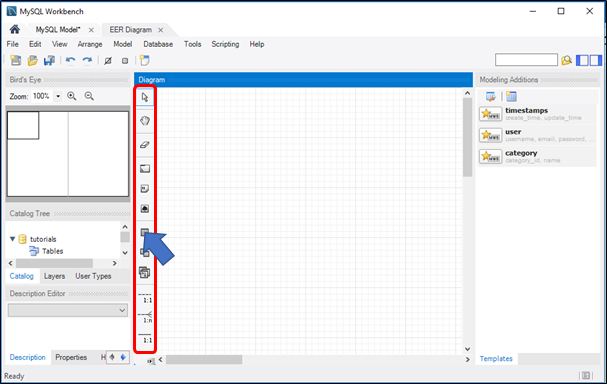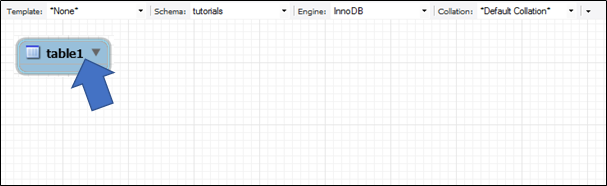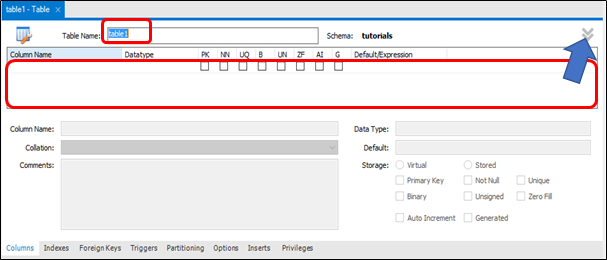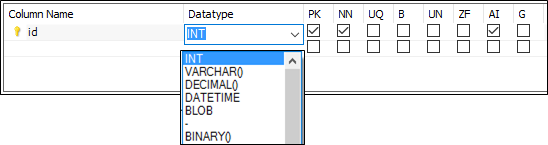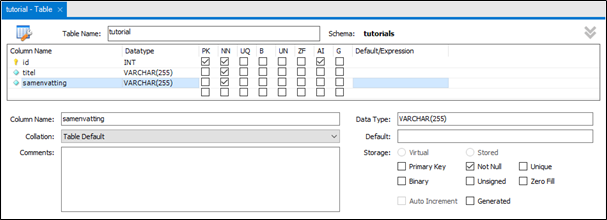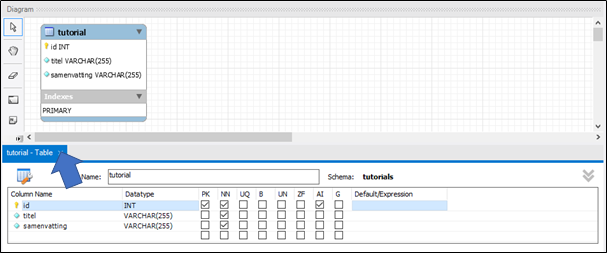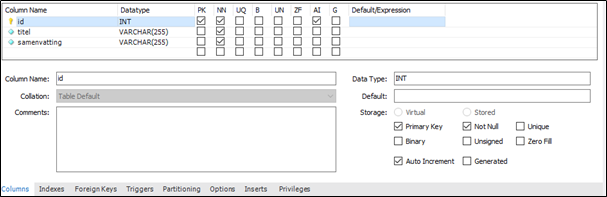9. Table data type enum
The data type “ENUM()” is used to indicate a picklist with fixed values (e.g. gender ENUM('M','V') means that only the values 'M' (for male) or 'V' (for male) woman) can be entered). The data type “BOOLEAN” is converted to a TINYINT.