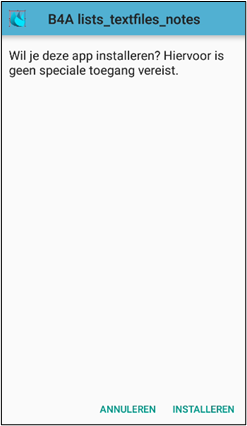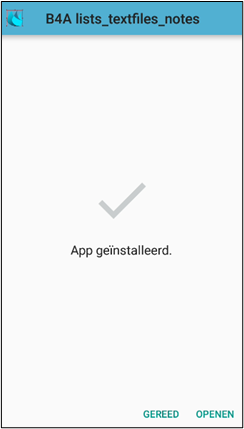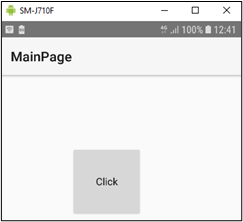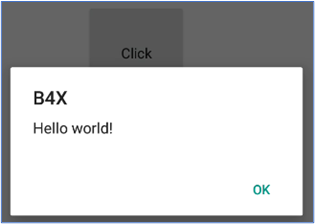3. App description
A general to-do list app. This example demostrates the use of local textfiles to store information in.
The app consists of 3 B4X pages: category, subcategory and item.
In the main page (items) there will be 2 dropdown lists: category dropdown and subcategory dropdown. In the subcategory page there will be 1 dropdown list for the category selection.
The lists are stored in local textfiles where the name of the category, the name of the subcategory and the name of the item are part of the textfile name. So don’t use special characters in the category, subcategory or item names. A space is allowed.
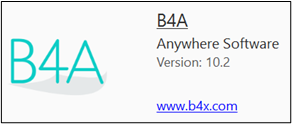
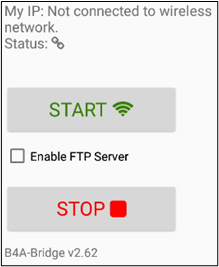


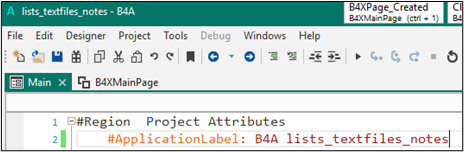
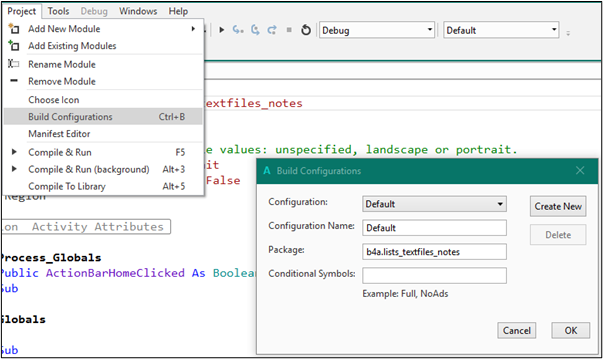
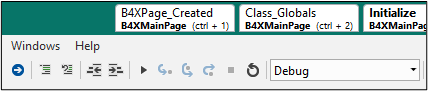
 (or press F5) to start the build. The app will be installed on your device. (Don’t forget to activate the developer options on your device). You should get a “hello world” message when you click on the button. This is the standard template app.
(or press F5) to start the build. The app will be installed on your device. (Don’t forget to activate the developer options on your device). You should get a “hello world” message when you click on the button. This is the standard template app.